You should set up two-factor authentication to stop unauthorized access and protect your accounts. It only takes a few minutes and gives you a strong second layer beyond passwords. I’ll show how to choose a method, enable it on common platforms, and create safe backups so you won’t get locked out…
Why Use Two-Factor Authentication?

Why add a second step to your login? You reduce the chance that someone with a stolen password can access your accounts, since the attacker also needs a second factor. You cut the effectiveness of mass phishing and credential stuffing campaigns, because reused passwords alone won’t get intruders in.
You protect sensitive data, financial accounts, and identity-linked services, lowering fraud and lockout incidents. You make account recovery and security alerts more reliable, giving you quicker control when breaches happen.
Many services require or recommend two-factor authentication for compliance and stronger protection, and enabling it usually takes minutes. Enabling two-factor authentication is one of the simplest, highest-impact steps you can take to secure your online life. You won’t regret making this small security investment today.
Choose Your 2FA Method

How do you pick the right second factor?
Consider security, convenience, and how you’ll recover access.
Authenticator apps (TOTP) are strong, offline, and easy to use on phones; they’re a good default.
SMS is convenient but vulnerable to SIM attacks, so treat it as a fallback only.
Hardware security keys (FIDO/USB/NFC) offer top-tier protection for accounts you can’t risk losing, though they cost money and require compatible devices.
Biometric methods are convenient on supported devices but depend on device security and vendor policies.
Always create and securely store backup codes or alternative methods in case you lose a device.
Balance risk, usability, and availability to choose the method you’ll actually use consistently.
Review provider support and account recovery options before committing for each account.
Step-by-Step Setup Across Platforms

Before you start, gather what you’ll need—your phone or authenticator app, any hardware keys, and access to the account’s security settings—so the process goes smoothly.
On most web services you’ll sign into Settings or Security, find Two‑Factor or 2FA, choose your method, scan a QR code with your authenticator app or register a phone number, then enter the generated code to confirm.
On iOS and Android apps the steps mirror web flows; look for Security in app menus, follow prompts to add an authenticator or enable SMS, and approve any push notifications.
For devices that support hardware keys, insert or tap the key when prompted and complete verification.
Test 2FA by logging out and signing back in to confirm it’s active.
Stay mindful always.
Managing Backup and Recovery Options
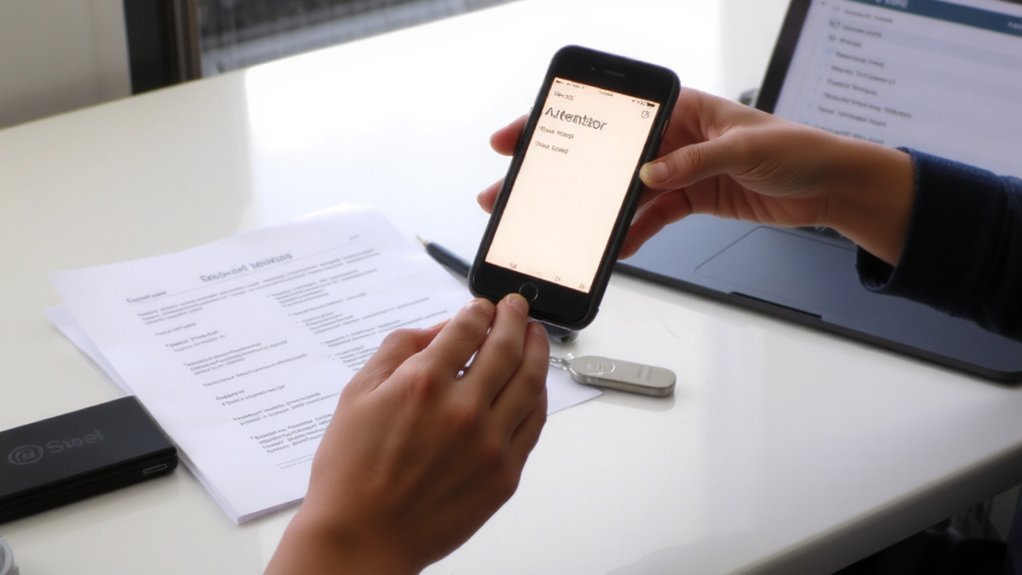
Choosing and securing backup and recovery options ensures you won’t lose access if your primary 2FA method fails.
Pick at least one alternate method—backup codes, a secondary authenticator app, or SMS to a trusted number—and store them securely.
Print or save backup codes in an encrypted file, not in email.
Register a hardware security key and keep it in a safe place.
Add a recovery phone number and secondary email you control, and verify they work.
Periodically review and update backups after device changes, travel, or number switches.
Remove obsolete devices and revoke tokens tied to sold or lost hardware.
Document recovery steps so you can act quickly.
Treat backup credentials like passwords: protect them with strong, unique safeguards.
Consider secure offline storage options.
Troubleshooting and Best Practices
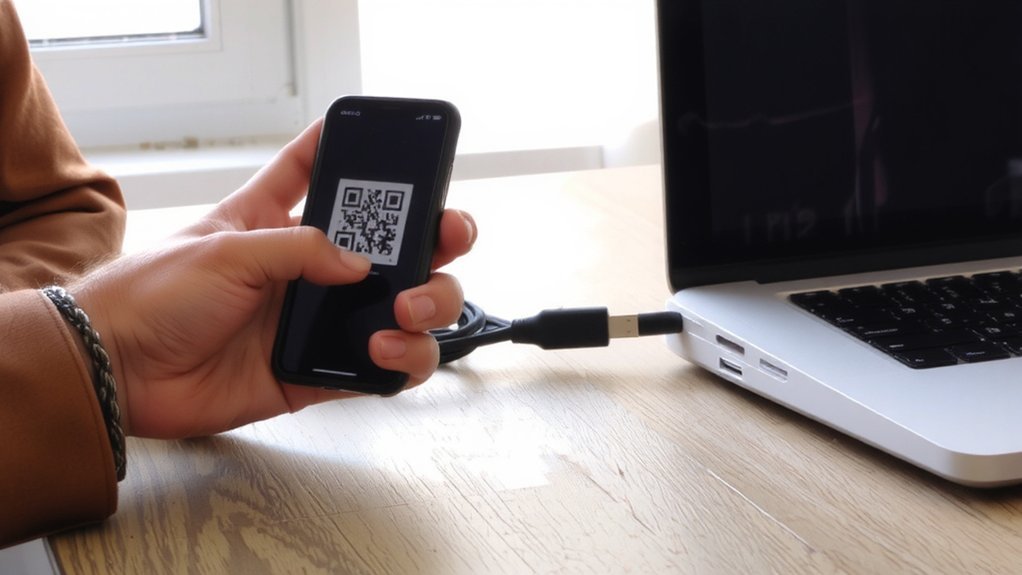
After you’ve set up and secured backup options, you should also know how to handle common 2FA problems and follow a few practical best practices.
If codes don’t work, confirm device time sync, app updates, and that you’re using the right account.
If SMS fails, switch to an authenticator app or backup codes and contact your carrier for service issues.
Store recovery codes offline and update them after account changes.
Review trusted devices and revoke access you don’t recognize.
Use password managers and strong, unique, passwords alongside 2FA.
Enable biometric unlock if available for convenience.
Periodically test recovery procedures so you won’t get locked out.
Keep software and firmware current to reduce vulnerabilities and stay alert for phishing attempts.
Rotate devices and review permissions.
Conclusion
Setting up two‑factor authentication is a quick, effective way to protect your accounts. Choose a method you’ll actually use—an authenticator app, SMS, or a hardware key—then follow the platform’s setup prompts, scan the QR or register your device, and confirm with the code. Create and store backup codes, add recovery contact details, and test sign‑in. If something goes wrong, use your backups or recovery options and update settings regularly to keep your access secure today.