You’ll want to clear your browser cache when pages look stale or won’t load correctly, and it’s quick to do. I’ll show step‑by‑step methods for Chrome, Firefox, Edge, Safari and mobile so you can pick the one that fits your device — plus tips to avoid losing passwords or settings when you clear it.
Why Clearing Your Cache Matters

Because browsers store bits of webpages to speed up loading, your cache can grow outdated or corrupted and cause display errors, slowdowns, or privacy leaks.
When sites change, cached files can show old layouts or broken features, so clearing forces your browser to fetch fresh resources. If a page won’t load properly, emptying cache is a fast troubleshooting step that often fixes errors caused by mismatched files.
Cache also consumes disk space and can expose tracked data or sensitive page fragments on shared devices, so clearing helps protect privacy and recover storage.
Regularly refreshing the cache keeps your browsing accurate, improves performance in many cases, and simplifies diagnosing web issues without altering your saved passwords or bookmarks. You should clear it periodically for safety.
Clear Cache in Google Chrome (Desktop)

Now that you know why cache matters, here’s how to clear it in Google Chrome on a desktop: Open Chrome, click the three-dot menu at the top-right, choose More tools > Clear browsing data.
In the dialog, pick a time range (Last hour, 24 hours, All time), check Cached images and files, and uncheck other boxes if you don’t want to remove them.
Click Clear data. You can also press Ctrl+Shift+Del (Cmd+Shift+Del on Mac) to open the dialog quickly.
If you use multiple profiles, repeat in each profile. After clearing, reload pages (Ctrl+R or Cmd+R) to fetch fresh content.
If a site still looks outdated, try a hard refresh with Ctrl+F5 (Cmd+Shift+R). Note that extensions or server caching can also affect what you see.
Clear Cache in Mozilla Firefox (Desktop)

Open Firefox and go to the menu (three horizontal lines) > Settings > Privacy & Security, then scroll to Cookies and Site Data and click Clear Data; in the dialog, check “Cached Web Content,” uncheck “Cookies and Site Data” if you don’t want to sign out of sites, and click Clear.
You can also clear only cached files for a specific period: press Ctrl+Shift+Del (Cmd+Shift+Del on Mac), choose Time range to clear, check Cache, and click OK.
For a quick reload of a single page without clearing all cache, use Ctrl+F5 (Cmd+Shift+R on Mac).
Clearing cached content resolves display and loading issues; you won’t lose saved passwords unless you remove cookies or logins.
After clearing, reload pages to fetch fresh resources.
You’re all set.
Clear Cache in Microsoft Edge (Desktop)
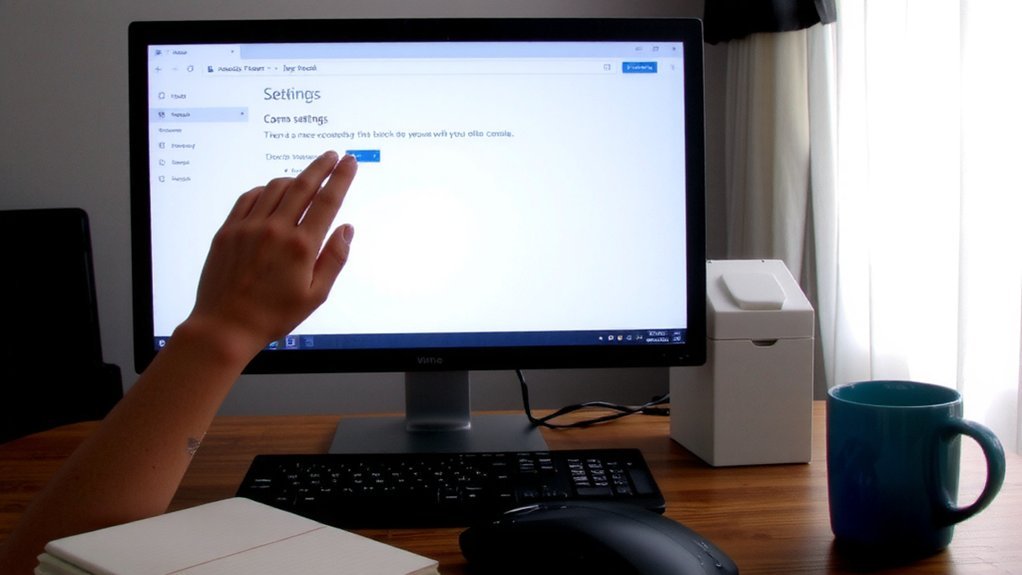
Clear the cache in Microsoft Edge to fix loading or display problems and force the browser to fetch fresh files.
To clear cache, open Edge, click the three-dot menu at the top-right, and choose Settings.
Select Privacy, search, and services, then under Clear browsing data click Choose what to clear.
Pick a Time range (Last hour, 24 hours, 7 days, 4 weeks, or All time).
Check Cached images and files; uncheck other items if you don’t want them removed.
You can also press Ctrl+Shift+Delete to open the Clear browsing data dialog quickly.
Click Clear now, wait for the process to finish, and close or restart Edge.
Reload pages to confirm the issue’s resolved.
If problems persist, clear the cache and disable extensions temporarily now.
Clear Cache in Safari (Mac and Ios)
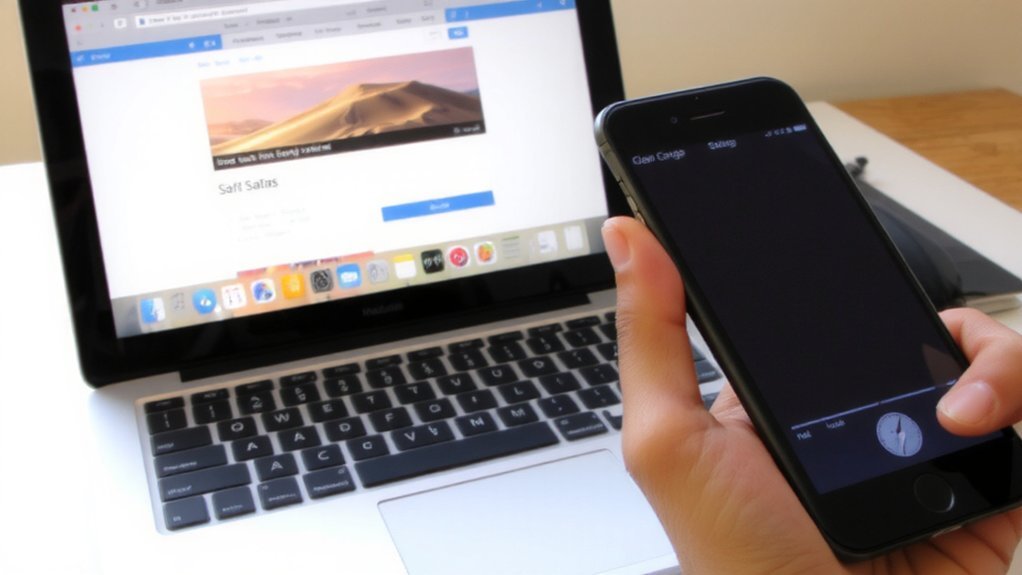
If Safari is showing outdated pages or acting sluggish, you can clear its cache on both Mac and iPhone/iPad to force fresh files and resolve display or loading problems.
On Mac, open Safari, choose Safari > Preferences, go to Advanced, enable ‘Show Develop menu in menu bar.’
Then use Develop > Empty Caches or press Option-Command-E.
You’ll also clear history and website data via Safari > Clear History to remove cookies and cached resources for selected time ranges.
On iPhone or iPad, open Settings, scroll to Safari, tap Clear History and Website Data, then confirm.
For more granular control on iOS, go to Settings > Safari > Advanced > Website Data to remove specific site data.
Restart Safari after clearing and relaunch apps.
Clear Cache on Mobile Devices (Android Chrome)
When Chrome on your Android device loads old pages or runs slowly, clearing its cached images and files will force the browser to fetch fresh content and often fixes display and performance issues.
To clear cache, open Chrome, tap the three-dot menu at the top right, choose History, then Clear browsing data. Select “Cached images and files,” pick a time range (Last hour, 24 hours, 7 days, 4 weeks, All time), then tap Clear data.
You can also clear site data per page by visiting the site, tapping the padlock icon, then Site settings and Clear & reset.
If problems persist after clearing cache, close and reopen Chrome or restart your device. Clearing cache won’t delete saved passwords or bookmarks. Data usage may drop.
Conclusion
Clearing your browser cache is a quick, low-risk fix that often resolves loading or display issues. You can open your browser menu or press Ctrl+Shift+Del (Cmd+Shift+Del on Mac), pick a time range, and check Cached images and files without removing passwords. On mobile, use History or Clear browsing data; in Safari, use Clear History & Website Data. After clearing, reload pages and sign back in where needed — you’ll usually see improvements immediately everywhere again.