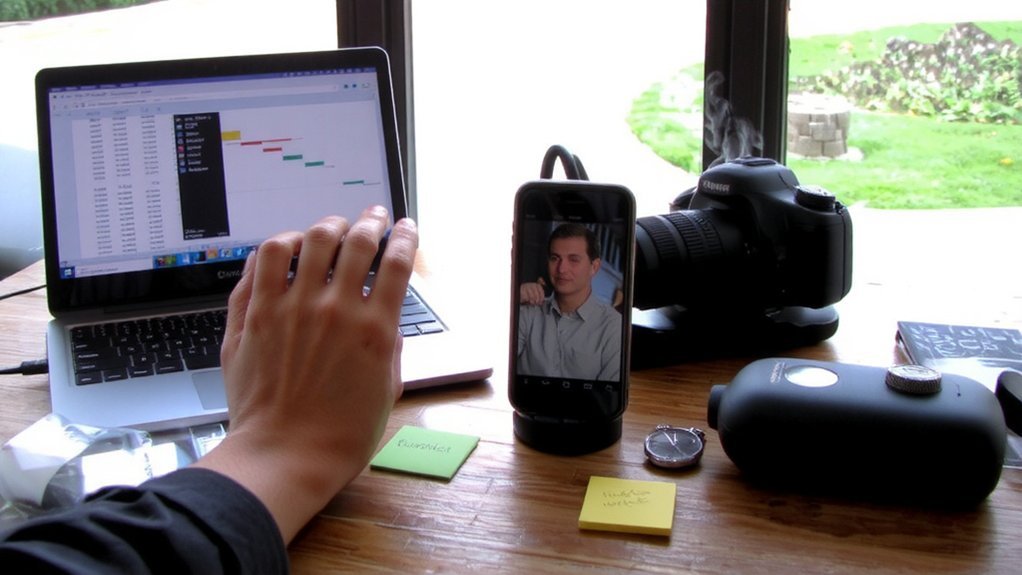You can learn Excel quickly by focusing on core workflows and practicing with real tasks. Start with navigation, Tables, key formulas, and a few time-saving shortcuts, then build small projects that mirror your work. Do that and you’ll cut repetitive work drastically—there’s a simple step-by-step plan that makes it stick.
Start With Essential Excel Basics
If you want to learn Excel quickly, start by getting comfortable with the interface: ribbons, the formula bar, rows and columns, and how to select cells.
Explore workbooks and worksheets, rename tabs, insert or delete sheets, and navigate with keyboard shortcuts like Ctrl+Arrow and Ctrl+Home.
Learn basic formatting: fonts, alignment, number formats, borders, and cell styles so your data reads clearly.
Use Find/Replace, Freeze Panes, and basic sorting/filtering to manage lists.
Create simple charts from selected ranges to visualize trends.
Save versions, enable AutoSave, and use Excel’s Help and templates to avoid reinventing layouts.
You’ll save time learning shortcuts and mouse techniques, and you’ll build confidence before moving on to advanced tasks.
Master Core Formulas and Functions
Master core formulas and functions to analyze and transform data faster: start with SUM, AVERAGE, COUNT and basic logicals (IF, AND, OR), then learn lookup functions (XLOOKUP/VLOOKUP), text functions (LEFT, MID, CONCAT), and date functions—these cover most everyday tasks.
Practice building formulas that reference cells, ranges, and named ranges so you avoid hard-coding values.
Use absolute and relative references to copy formulas correctly.
Combine functions—nest IFs, use XLOOKUP inside calculations, or wrap TEXT functions around results.
Test edge cases like empty cells and errors; handle them with IFERROR or conditional checks.
Keep formulas readable with spacing and comments in adjacent cells.
Gradually replace manual steps with formulas to speed repetitive work.
You’ll gain confidence as you solve real problems, measure improvements quickly, and consistently.
Practice Efficient Navigation and Formatting
Move quickly through sheets and make data obvious by learning a handful of navigation and formatting shortcuts: use Ctrl+Arrow, Ctrl+Home/End, Page Up/Down, and F5/Go To to jump around, and freeze panes or Split to keep headers in view.
Use Ctrl+Space/Shift+Space to select columns or rows, then Ctrl+Shift+Arrow to extend selections.
Apply bold, number formats, alignment, wrap text, and autofit columns (double-click column edge) to improve readability.
Use Format Painter and cell Styles to apply consistent formatting fast.
Set column widths, merge carefully, and hide unused rows or columns.
Use Conditional Formatting for visual cues and Find/Replace for quick edits.
Save time with custom views and keyboard-driven actions;they’ll speed routine cleanup and review.
Practice these until muscle memory lets you navigate and format spreadsheets without thinking.
Build Small Practical Projects
Building small practical projects lets you apply navigation, formulas, and formatting to real tasks so you actually learn what works. Pick a simple goal, such as a monthly budget, expense tracker, or workout log, and outline inputs, calculations, and desired outputs.
Build a clean sheet with labeled columns, consistent formats, and data validation to prevent errors. Use basic formulas to calculate totals, averages, and simple growth.
Add charts to visualize trends and conditional formatting to flag anomalies. Create reusable templates so you’ll repeat or tweak projects quickly.
Save versions as you refine layout and formulas. Share your workbook with someone else to expose usability issues you missed.
Practicing this way helps your skills transfer to bigger, messier datasets. Do one project every week consistently.
Learn Lookup, Logical, and Text Functions
How do you quickly find, test, and clean data across sheets?
Use lookup functions like VLOOKUP, INDEX/MATCH, and XLOOKUP to pull values reliably; prefer XLOOKUP when available for its exact-match default and bidirectional search.
Combine logical functions—IF, IFS, AND, OR—with ISERROR/IFERROR to test conditions and handle missing data gracefully.
Use MATCH to locate positions, then INDEX to return corresponding entries when flexibility matters.
For text cleanup and parsing, use TRIM, CLEAN, LEFT, RIGHT, MID, FIND, LEN, SUBSTITUTE, and TEXTSPLIT (or TEXT TO COLUMNS) to standardize formats.
Chain functions with nesting and helper columns to keep formulas readable.
Practice on messy sample sheets, test edge cases, and document assumptions so your work stays accurate and auditable.
Share templates and notes to speed future troubleshooting efforts.
Create Charts, Tables, and Visualizations
Before you plot anything, make sure your lookups and text cleanup produced a tidy, keyed dataset so your visuals won’t mislead; if you used XLOOKUP, INDEX/MATCH, or helper columns, keep those source ranges stable.
Choose the right chart for your message: column or bar for comparisons, line for trends, scatter for relationships, and pie only for simple, single-series shares.
Convert ranges to Tables to enable structured references and dynamic charts.
Apply consistent formatting—clear titles, labeled axes, sensible color palettes, and data labels where they add value.
Use conditional formatting to highlight outliers or thresholds in grids.
Keep charts readable: avoid clutter, use appropriate scales, and annotate surprising points.
Preview visuals on different screen sizes before sharing.
Export high-resolution images for reports and presentations regularly.
Use Pivot Tables and Power Query
Explore Pivot Tables and Power Query to turn raw data into reliable summaries and repeatable transformations without clunky formulas.
You’ll build Pivot Tables to slice, group, and aggregate data instantly: drag fields, set summaries, apply filters and slicers, and refresh when source data changes.
Use Power Query to import, clean, and reshape multiple sources before they ever hit the worksheet: remove columns, split or merge, unpivot, change types, and filter rows with the intuitive Query Editor.
Combine tables with merges and appends, create parameterized queries, and save steps so you can refresh with one click.
Together they speed analysis, reduce errors, and keep your workbooks tidy. Practice on sample datasets to internalize common patterns. Try real projects regularly to build confidence and fluency fast.
Apply Statistical Analysis and Automation
Use Excel’s statistical functions, Analysis ToolPak, and automation features to quantify trends, test assumptions, and eliminate repetitive work.
Start by learning core functions—AVERAGE, MEDIAN, STDEV, CORREL, and LINEST—to summarize distributions and assess relationships.
Run t-tests, ANOVA, and regression through Analysis ToolPak for hypothesis tests without manual formulas.
Visualize residuals and confidence intervals with charts to validate models.
Save time with macros: record simple tasks, then edit VBA for flexibility.
Automate data cleaning with Power Query steps and scheduled refreshes.
Document assumptions, variable definitions, and macro behavior so you’ll reproduce analyses.
Practice on sample datasets, compare results with known answers, and iteratively refine scripts and models to build reliable, reproducible workflows.
Share templates and version-control your work to prevent errors and speed collaboration now today
Conclusion
Start by mastering basics, then practice core formulas and efficient navigation so you’ll build speed and confidence. Convert ranges to Tables, use shortcuts, Freeze Panes, and Format Painter to stay efficient. Create small projects—budgets, cleaned datasets in Power Query, and PivotTables—to apply lookups, logical/text functions, charts, and basic stats. Save templates, wrap formulas in IFERROR, and automate repetitive work with macros so you’ll keep improving and retain skills for real-world results and save time daily.