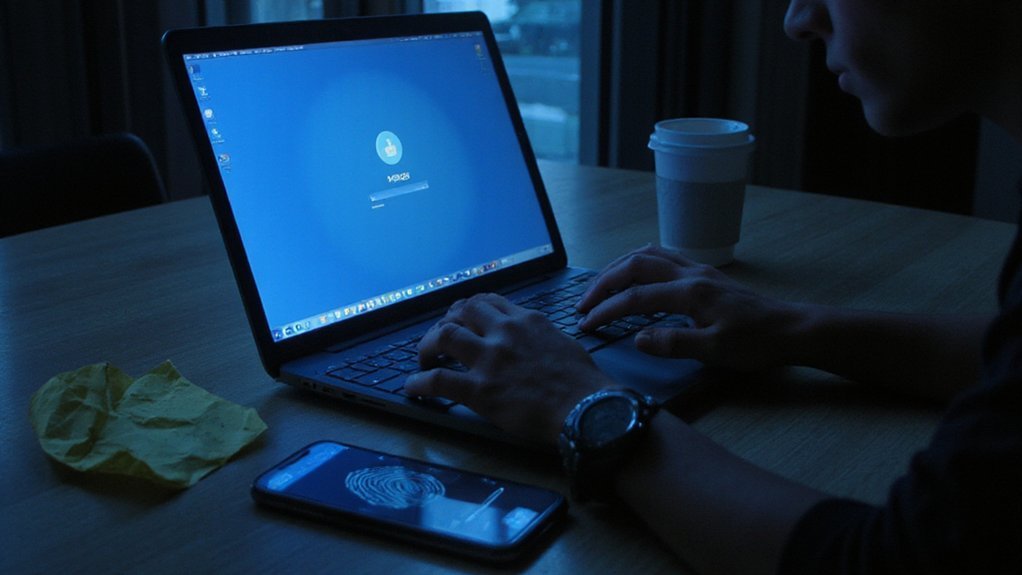If you can’t sign in, you’ll want to reset your password quickly to regain access and secure your account. Start at the service’s sign-in page, choose “Forgot password,” and follow the prompts to verify your identity. Depending on your settings you’ll use email, phone, or recovery options—here’s how to proceed.
Key Takeaways
- Use the service’s “Forgot password” flow to receive a recovery link via email and follow the link to set a new password.
- Choose SMS or phone verification if available to receive a one-time code and verify identity before creating a new password.
- If recovery info is outdated, use the account recovery form, provide ID or activity proof, and contact support if automated recovery fails.
- Create a long, unique password or passphrase (12+ characters) mixing letters, numbers, and symbols, and avoid reusing passwords.
- Enable multi-factor authentication and update rescue email/phone and backup codes to prevent future lockouts.
Why You Might Need to Reset Your Password
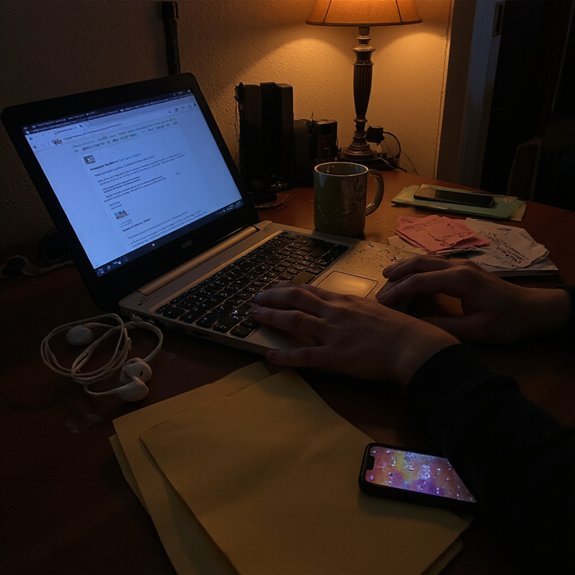
If you can’t remember your current password or you suspect it’s been compromised, you’ll need to reset it immediately. You should also reset when you detect unusual activity, get breached notifications from services you use, or share credentials temporarily with collaborators. Regular resets after predefined intervals help maintain password security, especially for critical systems or financial accounts. If you migrate devices, update passwords to remove old device access. Use a strong, unique passphrase per account and enable multifactor authentication to reinforce account safety. When a third-party vendor reports exposure, treat all linked logins as at-risk and rotate credentials. For shared or team accounts, establish a rotation policy and centralize secrets in a credential manager so revocation is simple. Finally, document recovery steps and test them periodically; knowing how you’ll regain access prevents panic and speeds recovery while keeping systems innovative and resilient. Review policies and automate where possible.
Resetting Your Password via Email
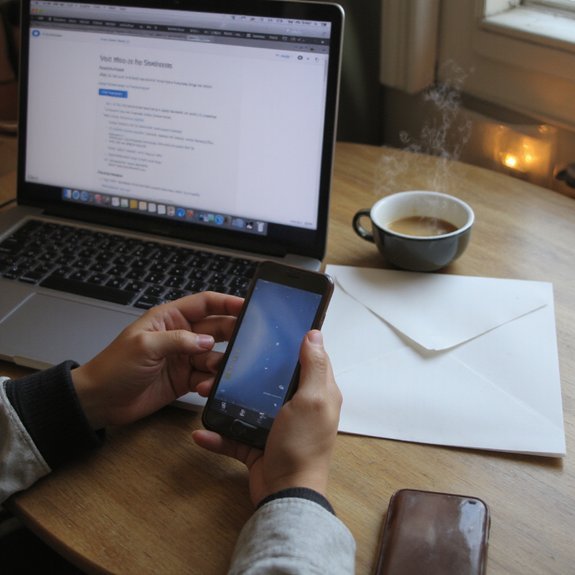
How do you reset your password via email? Start by going to the service’s sign-in page and choosing “Forgot password.” Enter your account email, then submit; the system sends an email confirmation with a recovery link. Open your inbox, check spam if you don’t see it, and click the recovery link promptly — links often expire. On the reset page, create a strong, unique password that mixes length, complexity, and passphrase elements. Confirm the new password, then submit. You’ll get a second email confirmation when the change succeeds; save or screenshot proof if you need it. If you didn’t request the reset, follow the service’s security prompts and change your password immediately to secure your account. For faster recovery in future, enable two-factor methods and keep your account email updated. These steps keep resets streamlined and reduce downtime so you can move on to building and innovating confidently.
Resetting Your Password Using Your Phone Number
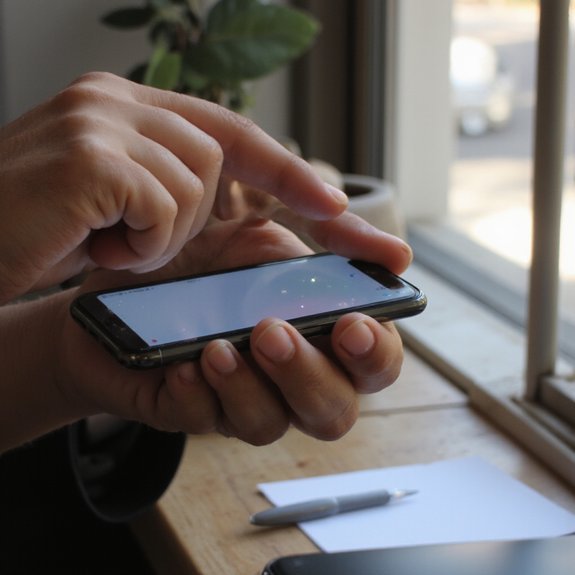
Want a faster recovery method? Use your phone number to reset your password quickly and securely. On the sign-in page, choose “Forgot password”, enter your account identifier, then select SMS or call as the recovery option. We’ll send a one-time code to the phone number on file; enter that code within the time window to verify your identity. After verification, create a new password that improves password security: pick a unique, long passphrase and enable a password manager to store it. Review linked devices and active sessions, and sign out of anything suspicious. If your account supports multi-factor authentication, enable it to combine mobile verification with an authenticator app or hardware key for next-level protection. Keep your phone number current in account settings so recovery stays seamless. If you suspect your number is compromised, update it immediately and contact support for additional safeguards. Act fast to limit exposure.
Resetting a Password When You No Longer Have Access to Recovery Info
Lost access to your recovery email or phone? You can still regain control by following steps that use identity verification methods and alternative recovery options. First, locate the account provider’s account recovery page and choose the option for “can’t access these anymore.” Prepare proof: saved backup codes, government ID, or device serial numbers. Be ready to explain recent activity, payment details, and creation dates.
- An old device showing account sync
- A photo of your government ID next to a handwritten note
- Screenshot of past security settings or backup codes
- Recent transaction details tied to the account
- Familiar login locations and device names
Submit the proof through the provider’s secure portal, and respond promptly to follow-up requests. If automated flows fail, contact support, reference your case ID, and request escalation. Innovative services may offer device-based attestations or trusted contacts; prioritize official channels and verify legitimacy before sharing sensitive data.
Changing a Password From Within a Signed-In Account
Go to your account settings to change your password while you’re signed in. From Settings, choose Security or Password. You’ll be prompted to enter your current password and confirm your identity—use multifactor prompts if enabled. When the form accepts your current credentials, enter the new password fields and submit. The system will validate input and update your credentials immediately; you’ll receive a confirmation email or notification.
As you update credentials, review connected sessions and devices: sign out of old sessions you no longer use and revoke unused app passwords. Integrate this step into regular password management routines to reduce exposure. Also enable or confirm two-factor authentication and recovery options to strengthen account security without interrupting access. After changing the password, test sign-in on a secondary device and update any synced password managers or enterprise tools. This workflow keeps your account resilient while minimizing friction. Repeat periodically for safety.
Creating a Strong, Secure New Password
After you’ve updated your credentials, create a new password that’s long, unique, and memorable only to you: aim for at least 12–16 characters or a passphrase of several unrelated words, mix upper- and lower-case letters, numbers, and symbols when the site allows, and avoid common phrases, predictable substitutions, or reused passwords from other accounts.
Choose a combination that resists guessing and automated attacks, reflecting strong password characteristics and modern secure password strategies.
- An abstract passphrase: “silver rocket tulip meadow” with mixed case.
- A randomized pattern: G7v#t9P!qR that isn’t linked to you.
- A hybrid: Bike7$Coffee!Blue using unrelated concepts.
- A mnemonic pivot: take a sentence, use initials and symbols.
- A deliberate misspelling plus numbers and punctuation for entropy.
Test your new password by mentally simulating how an attacker would guess it, then pick the version that’s hardest to predict. Update secondary authentication methods where available to complement your secure choices now.
Preventing Future Lockouts and Managing Passwords
How can you prevent future lockouts and keep passwords manageable? Use a reliable password manager to generate unique, complex credentials and store them securely so you don’t reuse or forget passwords. Enable two factor authentication wherever available to add a second layer beyond your password; prefer authenticator apps or hardware keys over SMS for stronger protection. Regularly audit stored entries, remove obsolete accounts, and update weak credentials on a schedule—quarterly for sensitive services, biannually elsewhere. Back up your password vault with encrypted exports or vendor cloud recovery options and secure recovery keys offline. Share access safely using built-in password manager sharing features, not email. Train yourself on phishing indicators and use browser security features to avoid fake login pages. Finally, document account recovery steps in a private, encrypted note so you can act fast if you’re locked out. These practices reduce downtime, streamline access, and keep systems resilient.
When to Contact Support and What to Prepare
If your password manager and recovery notes don’t get you back in, contact support promptly so you can minimize downtime. You should reach out when you’ve exhausted automated recovery, noticed account compromise, or need account-specific verification. Choose efficient contact methods—live chat for quick checks, phone for urgent identity issues, or email for detailed records. Before you call, complete these preparation steps so the interaction is swift and productive.
- Recent account activity examples (dates, IPs)
- Proof of identity (ID photo, security answers)
- Device and browser details used to access account
- Transaction or subscription receipts tied to the account
- Error messages or screenshots showing the problem
When you contact support, be concise, provide the prepared items, and note any time-sensitive constraints. That approach speeds resolution and reduces repeated back-and-forth. You’ll get faster outcomes when you follow the checklist, reference ticket numbers, and confirm next steps before ending the call immediately.