You can grab screenshots on Windows in a few quick ways, and you’ll choose the best one based on what you need. Use Print Screen for full-screen captures, Alt+Print Screen for the active window, Snipping Tool for custom areas, or Xbox Game Bar for video. Keep going to see simple steps and when each method fits your workflow.
Key Takeaways
- Press Print Screen to copy the entire screen to the clipboard, then paste into Paint, Word, or an email with Ctrl+V.
- Press Alt+Print Screen to copy only the active window to the clipboard for quick pasting or editing.
- Press Windows+Shift+S to open Snip & Sketch and select rectangular, freeform, window, or full-screen captures.
- Press Windows+Print Screen to capture the whole screen and automatically save the image to Pictures\Screenshots.
- Press Windows+G to open Xbox Game Bar for video captures, or use Win+Alt+R to start/stop recording.
Use the Print Screen Key and Clipboard

Press the Print Screen key to copy your entire screen to the clipboard, then paste it into Paint, Word, or an email with Ctrl+V. You’ll use the print screen function to grab everything visible quickly, which is great when you want a full-context snapshot. After pressing the key, open the app where you’ll store or edit the image and paste; that’s clipboard usage in action. If you need to annotate, crop, or compress the image, do it in Paint or a lightweight editor before sharing. You’ll find this workflow fast, reliable, and compatible with any Windows version. For repeated captures, consider organizing files and naming conventions immediately to avoid clutter. You won’t need extra tools for most basic tasks, and you’ll save time by mastering this native method. Keep experimenting with shortcuts and simple edits to evolve your process and increase your screenshot efficiency for faster, consistent results.
Capture a Specific Window Quickly
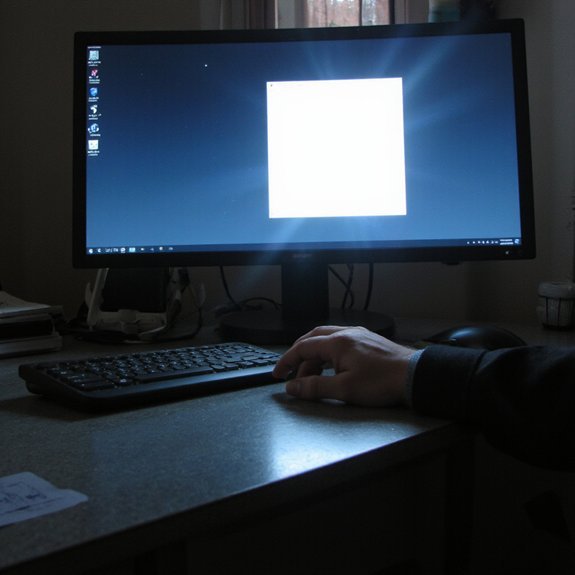
If you only need one window instead of the whole screen, use Alt+Print Screen to copy the active window to the clipboard. That keyboard trick is the fastest way to capture a single app without extra tools. Press Alt+Print Screen, then open Paint, an email, or any image editor and press Ctrl+V to paste; save or edit as needed. If you prefer saving without opening an app, combine Windows+Alt+Print Screen on some systems or check manufacturer utilities that map specific window shortcuts to file saves. Know that focus matters: click the window you want first so the capture targets it. For repeated captures, consider setting up a workflow with your preferred editor or cloud folder to drop images automatically. These practical moves help you take quick window screenshots reliably, keep your workflow lean, and let you iterate fast when documenting designs or testing features and speed up delivery.
Take a Custom-Area Screenshot With Snipping Tool
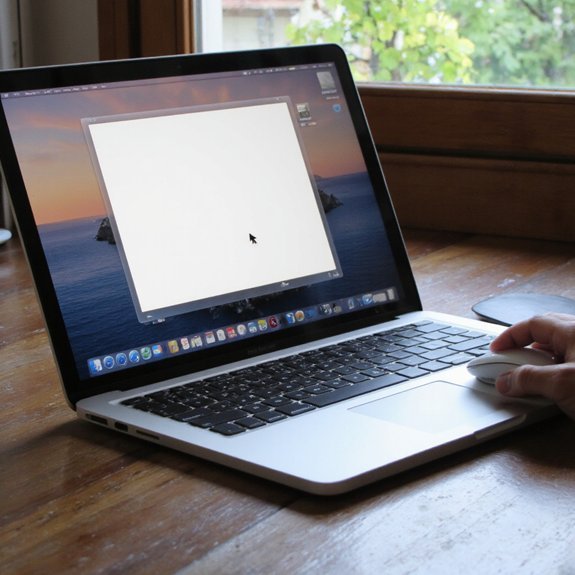
Anyone can grab a custom-area screenshot quickly with the Snipping Tool: open it from the Start menu or hit Windows+Shift+S, pick Rectangular or Freeform mode, then drag to select the region you want; the snip is copied to the clipboard and opens in the Snipping Tool where you can annotate, save, or share it. You’ll see a small toolbar that offers Rectangular, Freeform, Window, and Full-screen modes, letting you tailor captures to your workflow. Use the delay timer for menus or hover states. The app’s snipping tool features include ink, crop, ruler tools so you can mark up, measure precisely. Change default file type and save location to streamline export. You can paste directly from the clipboard into messages or apps for sharing. Explore customization options in Settings to map shortcuts, enable notifications, and adjust copy behavior. This keeps your screenshots efficient, consistent, and ready for collaboration now.
Record or Capture With Xbox Game Bar
For quick video captures and gameplay clips, use the Xbox Game Bar—it complements the Snipping Tool by letting you record screen activity instead of just grabbing stills. Press Windows+G to open the overlay, then click the Capture widget or press Win+Alt+R to start recording immediately. You can toggle microphone capture, show/hide system audio, and capture a specific application’s window without extra software. For xbox game bar fans, recording gameplay is low-latency and optimized for performance, so you won’t disrupt what you’re doing. Clips save automatically to Videos/Captures, and the overlay shows recording duration and resource use so you can monitor quality in real time. If you need quick highlights, use the background capture feature to retroactively save the last few minutes of gameplay. The Xbox Game Bar integrates with widgets and performance tools, letting you iterate faster and focus on creative outcomes without leaving your session, or sharing instantly.
Edit, Annotate, and Save Your Screenshots
Edit your screenshots right away to crop, highlight, and correct anything you don’t want to keep—doing that before you save makes sharing and filing faster. When you use Windows Snip & Sketch or Paint, you’ll get instant screenshot editing: crop, straighten, adjust exposure, and remove distractions. Use annotation tools like pens, highlighters, arrows, and text to call out details or add context for teammates. Keep edits non-destructive by duplicating the capture before heavy changes, or export a copy in PNG for lossless quality.
Name files with clear tags and use folder structures or cloud sync to automate organization. If you collaborate, export annotated images as PDF or share a link from OneDrive to preserve comments. For repeat workflows, record your preferred steps as a template or shortcut so your workflow scales. Prioritize quick, precise edits so screenshots communicate faster and stay searchable. You’ll save time and reduce clutter.

