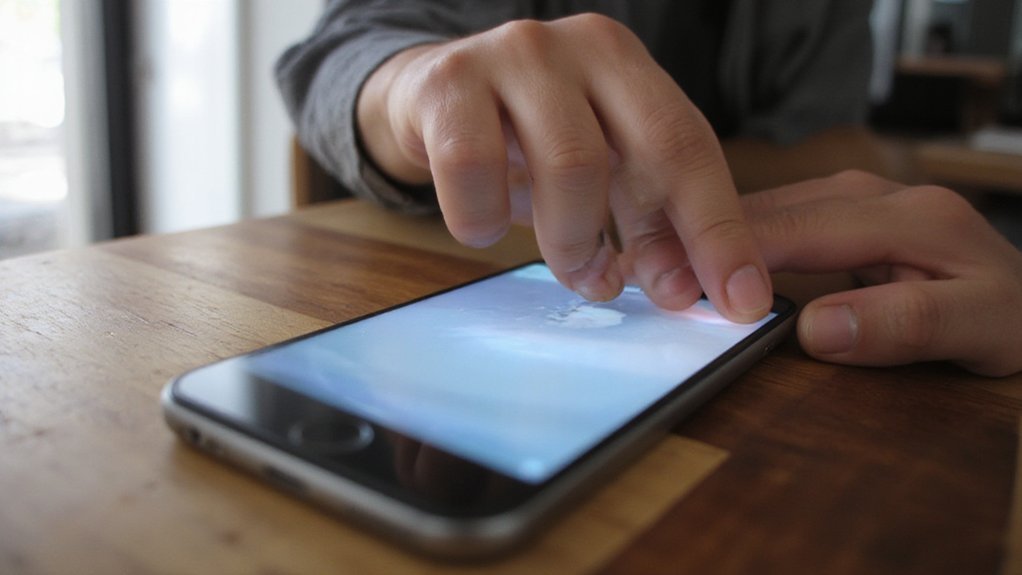Keeping your iPhone up to date keeps it secure and running smoothly. Start by backing up your data, charging your phone, and freeing space. Then open Settings > General > Software Update to check and install. You can also update via a Mac or PC if needed. Follow the steps below to update safely and avoid common problems…
Key Takeaways
- Backup your iPhone to iCloud or Finder/iTunes before updating to protect your data.
- Open Settings > General > Software Update, tap Download and Install, then follow on-screen prompts to update wirelessly.
- Connect to a Mac or PC, open Finder/iTunes, choose Check for Update and select Update to install via computer.
- Keep your iPhone charged or plugged in and on a stable Wi‑Fi connection during downloads and installation.
- Enable Settings > General > Software Update > Automatic Updates to download and install future iOS updates automatically.
Why Keeping Your Iphone up to Date Matters

Because updates patch security holes and fix bugs, you should keep your iPhone current to protect your data and keep apps running smoothly. You’ll get immediate benefits of updates: faster performance, new features, and tighter security improvements that close vulnerabilities. Step 1: Check Settings > General > Software Update to see available releases. Step 2: Read the brief release notes to judge urgency—prioritize security fixes. Step 3: Install when you have a moment; updates often finish without intervention. You’ll notice apps behave more reliably and integrations stay compatible with emerging tech. If you value innovation, staying current gives you early access to features that change workflows and creativity. You’re reducing risk, improving battery and app stability, and keeping your device aligned with developer ecosystems. Treat updates as routine maintenance: a small, proactive habit that preserves privacy and reveals new capabilities without disrupting your day and future-forward experiences daily.
What to Do Before You Update (Backup, Charge, and Free Space)

Before you start the update, back up your iPhone so you won’t lose photos, messages, or settings. Use iCloud or Finder/iTunes and confirm the backup finishes successfully. Then plug your phone in or charge it fully (or keep it charging) so the update won’t be interrupted.
Backup Your Data
First, back up your iPhone to iCloud or to your computer. Open Settings > [your name] > iCloud > iCloud Backup and tap Back Up Now, or connect to Finder/iTunes and choose Back Up. Verify the backup completed by checking time and size. If you prefer local copies, use Finder/iTunes and select Encrypt backup to preserve passwords and Health data; note that data encryption requires a password you’ll remember. Consider additional cloud storage for photos and large files, but confirm sync completion before updating. Delete duplicate or obsolete items to reduce backup time. Keep your device connected to Wi‑Fi until the backup finishes. Write down backup password in safe.
Charge Fully Before Updating
Now that your data’s backed up, make sure your iPhone has enough power to finish the update without interruptions.
| Action | Why |
|---|---|
| Plug in | Prevents shutdown mid-update |
| Use original cable | Stable charging best practices |
| Keep 20–80% for longevity | Supports battery health |
Plug into a trusted charger and follow charging best practices: if you prioritize battery health charge to 80%, or fully charge for longer installs. Steps: 1) Connect charger; 2) Avoid heavy apps during install; 3) Use original cable and adapter. If optimized charging is on, keep it plugged to learn patterns. After the update, check Settings > Battery to view battery health. Use a USB‑C PD portable charger for fast, safe power when innovating. You’ll avoid failed installs and keep performance optimized over time.
How to Update Wirelessly on Your Iphone

If your iPhone’s charged and connected to Wi‑Fi, you can update wirelessly in a few quick steps: Open Settings, tap General, then Software Update. Your device will check for updates; if one’s available, you’ll see details and install options. Tap Download and Install, enter your passcode if prompted, and let the update download over your wireless connection. When download finishes, tap Install Now or schedule Tonight. Keep your iPhone plugged in if battery is low. You’ll get update notifications before and after download — act when you’re ready. If an update needs more space, Settings will suggest removing apps temporarily; agree if you want a smooth install. During installation your iPhone restarts and shows a progress bar; don’t interrupt it. After it reboots, follow any on‑screen prompts to finish setup. If you run into issues, try restarting Wi‑Fi or retrying the update later. Contact Apple Support if needed.
How to Update Using a Mac or PC
Connect your iPhone to a Mac or PC with its cable, access it and tap Trust if prompted; then open Finder on macOS Catalina or later (or iTunes on older macOS/Windows), select your device, and click Check for Update to download and install the latest iOS. You’ll see the current iOS version and an option to Update or Restore—choose Update to keep data and get newest features. If you don’t have iTunes on Windows, follow the iTunes installation prompts from Apple, then reconnect via USB connection. Keep your computer powered and avoid disconnecting during the process. If an error appears, note the message, restart both devices, and try again. For large updates, allow extra time and make certain disk space on your computer. When the update finishes, your iPhone restarts; access it and follow any on‑screen prompts. You’re set—your device now runs the latest software and ready for innovations.
Setting up Automatic Ios Updates
You can let your iPhone update itself by turning on Automatic iOS Updates in Settings > General > Software Update. Turn on Automatic Updates and allow background downloads so updates can download over Wi‑Fi even when you’re not using the phone. That way your phone stays current with minimal effort and you won’t be interrupted during the day.
Enable Automatic Updates
While updates can feel disruptive, enabling Automatic Updates lets your iPhone download and install iOS overnight so you won’t have to manage them manually. Start: open Settings > General > Software Update. Tap Automatic Updates and toggle on. Your device will download and install updates when plugged in and on Wi‑Fi. Check update settings to confirm auto-download and auto-install are enabled. You’ll get a notification before installation; you can defer if needed. This minimizes interruptions and keeps you current with minimal effort. Table for quick reference:
| Action | Where |
|---|---|
| Open Settings | Home screen |
| Software Update | General |
| Toggle Automatic Updates | Software Update > Automatic Updates |
You’re set to receive seamless, innovation-focused updates. Enjoy faster, smarter. Updates run quietly and securely.
Allow Background Downloads
Now that Automatic Updates are on, make sure your phone can actually fetch the update files in the background so installs happen overnight. Open Settings > General > Software Update, tap Automatic Updates and confirm Download iOS Updates is enabled. Next, go to Settings > General > Background App Refresh and allow it for system services so downloads run when apps aren’t active. Check your Wi‑Fi and Low Data Mode: disable Low Data Mode under Settings > Wi‑Fi > (your network) so downloads aren’t blocked. Review cellular download preferences if you rely on mobile data: Settings > App Store > Cellular Downloads and choose Always Allow or Ask First. Restart your iPhone. You’ll sleep while your device innovates and installs updates quietly and automatically.
Troubleshooting Common Update Problems
If an update won’t install or your iPhone gets stuck, follow these quick checks to get back on track. You’ll want to identify whether update errors or error messages appear, then act. Start by freeing space, restarting your device, and confirming a strong Wi‑Fi and power source. If an error persists, try updating via a computer.
If an iPhone update stalls, free space, restart, ensure Wi‑Fi and power, or use a computer.
- Free at least 1–2 GB of storage and retry the download.
- Restart your iPhone, then attempt the update again.
- Connect to a stable Wi‑Fi network and plug into power.
- Use Finder or iTunes on a Mac/PC to update if over‑the‑air fails.
If problems continue, note the exact error messages, back up, and contact Apple Support or visit an Apple Store for advanced diagnostics. You can also enroll in Apple’s beta program to test new releases early, but expect occasional instability; keep current backups and report bugs to help shape future, cutting-edge updates.