You can use a VPN to encrypt your traffic, hide your IP, and reach region‑locked services. You’ll still need to pick a trustworthy provider and configure apps for both security and speed. Continue and you’ll see step‑by‑step setup, key settings, and common mistakes most people miss.
What a VPN Is and How It Protects Your Data

While you browse, a virtual private network (VPN) encrypts the connection between your device and the internet, hiding your IP address and the sites you visit. You send data through an encrypted tunnel to a remote server, so eavesdroppers on public Wi‑Fi or your ISP can’t read your traffic.
The VPN replaces your real IP with the server’s IP, making your location and device harder to link to online activity. Secure protocols and strong ciphers prevent interception and tampering, and DNS requests get routed through the tunnel to avoid leaks.
You still authenticate to services, but the VPN reduces exposure of your metadata and shields sensitive content from network observers, giving you a more private, safer browsing session. It complements, not replaces, other protections.
Choosing the Right VPN Provider

How do you pick a VPN provider? Start by checking a clear no-logs policy and independent audits that verify it.
Choose a provider based in a privacy-friendly jurisdiction, not one tied to surveillance alliances.
Confirm strong encryption (AES-256), modern protocols (WireGuard or OpenVPN), and a kill switch plus DNS/IP leak protection.
Look at server locations for the countries you need and test real-world speeds—fast networks matter for streaming and video calls.
Ensure apps support your devices and offer enough simultaneous connections.
Review pricing, trial periods, and a refund policy so you’ll be able to evaluate risk-free.
Consider extra features like split tunneling, ad-blocking, and multi-hop if you need them.
Prioritize transparency and reliable customer support.
Read user reviews and independent performance tests before deciding.
Creating and Setting up Your VPN Account

Once you’ve picked a provider, create your account by choosing the plan you want, entering a valid email (or a burner address for extra privacy), and selecting a payment method—credit card, PayPal, or crypto if you prefer anonymity.
Confirm your email using the link the provider sends, then set a strong, unique password and enable two‑factor authentication to protect access.
Review billing details and add any promo codes before finalizing.
In your account dashboard, check your subscription status, renewal date, and device limit so you don’t exceed connections.
Adjust privacy preferences: disable data sharing, enable kill switch server recommendations if available, and opt out of marketing emails.
Save recovery options and note how to cancel or change plans should your needs evolve later on.
Downloading and Installing VPN Apps on Your Devices

Now that you’ve set up your account and reviewed device limits, you’ll install the VPN app on each device you plan to use.
First, get the official app from the provider’s website or your device’s app store — avoid third‑party sites.
On Windows or macOS, download the installer, open it, and follow the prompts to install.
On iOS or Android, tap Install or Get, then open the app. Grant only necessary permissions (networking/VPN).
After installation, open the app and sign in with your account credentials. If the app offers automatic updates, enable them to keep security patches current.
Repeat this process for every device, checking that each device shows as active in your account dashboard before you connect. Store installers securely for emergency reinstalls.
Configuring VPN Settings and Protocols
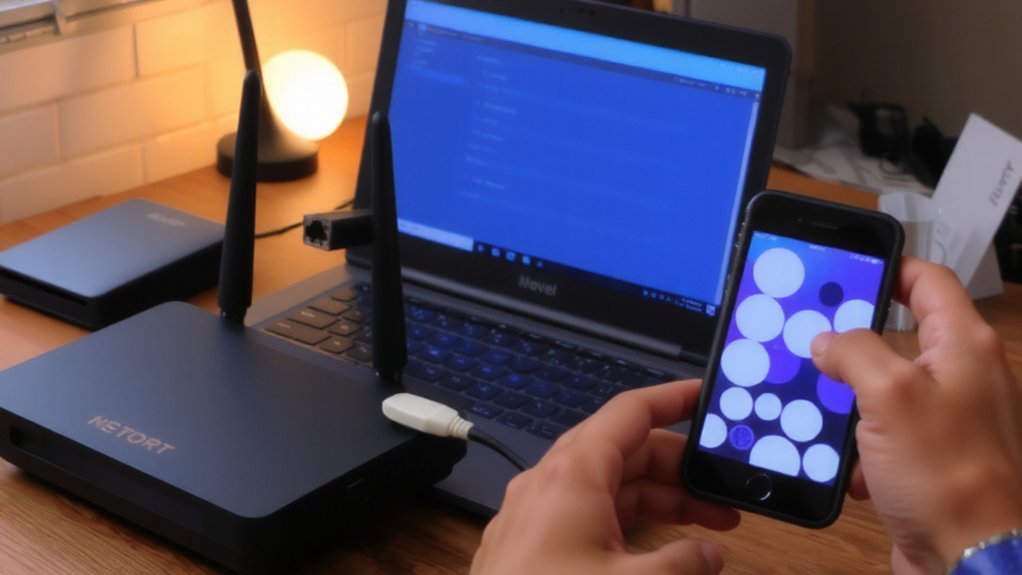
Before you connect, choose a protocol and set the core options that control speed, security, and compatibility.
Pick WireGuard for fast, modern performance; choose OpenVPN or IKEv2 if you need proven stability or device compatibility.
Toggle UDP for speed or TCP if you need reliability through restrictive networks.
Enable strong encryption (AES-256 or ChaCha20) and don’t use legacy ciphers.
Turn on kill switch so traffic stops if the VPN drops, and enable DNS leak protection to keep queries private.
Configure auto-start and reconnect so the VPN runs when your device boots.
Use split tunneling only when needed to send apps outside the tunnel.
If offered, adjust port and MTU settings to solve connection issues.
Test settings after changes to confirm they work correctly.
Connecting to Servers and Selecting Locations
If you’re looking for speed, privacy, or access to region-locked content, pick a server that matches that goal: closer servers usually give lower latency, low-load servers deliver better throughput, and specialty servers (P2P, streaming, no-logs) handle specific tasks.
Choose a nearby server for gaming or low-latency calls, or opt for a distant country to appear local there.
Check server load, latency, and location in the app before connecting.
Save frequently used servers as favorites for quick access.
If streaming fails, try servers in the same country or use provider-marked streaming servers.
Run a speed test and DNS/IP leak check after connecting to confirm performance and anonymity.
Switch servers when performance drops or geographic access changes.
Also rotate IPs occasionally to avoid simple blocks often.
Using a VPN on Public Wi‑Fi and for Remote Work
When you use public Wi‑Fi, run a VPN to encrypt your traffic and stop eavesdroppers from capturing credentials or browsing data.
Always connect the VPN before accessing sensitive sites or company resources; don’t assume “secure” hotspots.
Use kill switch and auto-reconnect features so a dropped VPN won’t expose traffic.
For remote work, pick a provider with strong encryption, modern protocols, and a clear no-logs policy that meets your employer’s requirements.
Split tunneling helps when you need local access while routing work traffic through the VPN, but enable it only if your security policy allows.
Verify multi-factor authentication for remote systems and confirm your VPN’s DNS leak protection.
Document issues and report suspicious activity.
Legal and Regional Restrictions to Consider
Using a VPN for remote work and on public Wi‑Fi protects your traffic, but you must also factor in legal and regional rules that affect VPN use.
Laws vary: some countries ban or restrict VPNs, others require providers to retain user data or register with authorities. Check local regulations before connecting, and avoid services that promise total anonymity if they keep logs or operate under surveillance jurisdictions.
At work, follow IT policies—your employer may block or monitor VPN connections. Also review service terms and the penalties for misuse in your country; violating copyright, accessing banned content, or flouting export controls can carry fines or criminal charges.
Pick providers with transparency reports, clear jurisdiction, and audited no‑log policies.
Troubleshooting Common VPN Issues
Because VPNs rely on multiple components—your device, the client app, the local network, and remote servers—problems can come from any one of them.
Start by verifying your internet connection and restarting the VPN app; if that fails, reboot your device and router.
Update the client and firmware, then try a different server or protocol (OpenVPN, WireGuard).
Check firewall, antivirus, and router settings for blocking rules, and disable IPv6 or change DNS if you’re leaking.
If apps or sites still block you, enable obfuscation or split tunneling appropriately.
For slow speeds, test latency and bandwidth without the VPN to isolate the issue.
Gather logs, note timestamps, and contact support with details if you can’t fix it yourself.
Keep credentials safe and check provider status often.
Conclusion
You’ve now learned what a VPN does and how to pick, set up, and use one securely. Subscribe to a reputable provider, install its app, enable two‑factor authentication, and choose nearby servers for speed or country servers for content. Turn on the kill switch, DNS leak protection, and auto‑connect, and test for leaks before using public Wi‑Fi. If you hit problems, switch servers or contact support to keep your connection private and reliable and safe.