You’ll map your content needs, pick a platform, and back up posts, media, and settings before exporting. Then you’ll set up the new site, import content, recreate design and plugins, and implement 301 redirects to preserve SEO. You’ll test links, fix issues, and monitor performance — next I’ll show the exact export, URL-mapping, and redirect commands you’ll need.
Key Takeaways
- Map content types, traffic needs, and must-have features before choosing the new platform.
- Create full backups (database, exports, media, themes/plugins) and verify integrity with checksums.
- Rebuild theme/templates and replace or replicate plugin functionality on a staging environment.
- Preserve SEO by mapping old-to-new URLs and implementing server-side 301 redirects and canonical tags.
- Test thoroughly, submit updated sitemaps, monitor traffic/rankings, and fix issues within 24–30 days post-launch.
Choosing the Right New Platform
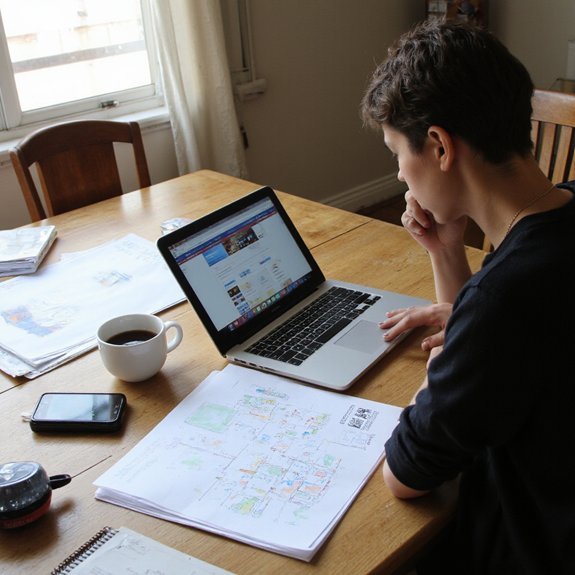
Before you migrate, map your requirements so you can choose the right new platform efficiently: list content types and traffic expectations, prioritize SEO features (URL control, meta handling, sitemap and schema support), verify import/export and permalink preservation, evaluate performance and hosting options, check plugin/extensions and developer ecosystem, estimate costs and scalability, and run a test migration to confirm redirects and canonical tags work—then rank platforms against these concrete criteria and pick the one that meets your technical and SEO needs. Next, define must-have platform features: structured content models, granular URL control, canonical handling, robust sitemap/schema support, and API access. Create a comparison matrix scoring performance, hosting flexibility, plugin ecosystem, developer tooling, and cost per scale. Run a staged trial: import a representative dataset, measure render times, caching behavior, and mobile user experience, then validate SEO signals like meta preservation and redirect fidelity. Assess migration complexity, template conversion, automation.
Backing Up and Exporting Your Content

When you start the backup and export process, treat it as a checklist-driven operation: create a full database dump (SQL/CSV/JSON as supported), export all content via your CMS export tool (XML/JSON) to capture posts, pages, taxonomies, metadata, and authors, and copy the entire uploads/media directory and theme/plugin files (use rsync or SCP to preserve permissions). Then verify integrity: checksums. Tag versions and store encrypted archives offsite. Map content formats to new platform import requirements. Run test imports on staging; log errors and iterate. For SEO, export permalinks and redirects. Use backup strategies: incremental snapshots and weekly full backups. Document scripts to reproduce or roll back. Table:
| Risk | Confidence | Action |
|---|---|---|
| High | Calm | Snapshot |
| Medium | Ready | Test |
| Low | Secure | Archive |
Proceed deliberately; backups are your safety net and innovation enabler. Stay experimental today.
Migrating Media, Themes, and Plugins

First, export your media library by generating a complete files manifest and transferring original image, video, and document files via FTP or the platform’s import tool to preserve URLs and metadata. Next, audit your current theme and plugins: list active plugins, note versions and customizations, and check compatibility with the new platform’s templating and APIs. Then migrate themes and plugins by installing equivalent themes or rebuilding templates, testing plugin functionality in a staging environment, and setting redirects or rewrites to maintain SEO and media links.
Exporting Media Files
Start by exporting your media library so your images, videos, and attachments move intact to the new platform; you’ll typically do this via FTP/SFTP (download wp-content/uploads), WP-CLI (wp media export or wp export with attachments), or a migration plugin that bundles media files. Next, inventory media file formats and catalog by MIME type and resolution so you can map conversion needs. Use WP-CLI or a script to batch-download originals, preserve filenames, and export metadata (alt, captions, GUIDs). Run automated image optimization for web delivery: generate WebP/AVIF variants, compress originals losslessly where required, and update references in exported XML/CSV. Verify integrity by spinning up a staging instance, checking broken links, and ensuring SEO-friendly filenames and structured metadata remain intact before final DNS cutover and analytics.
Theme and Plugin Migration
Before migrating themes and plugins, audit your current setup: list active themes, child themes, plugin names, versions, license keys, and any theme/plugin-specific settings or custom code snippets you’ve added.
| Item | Version | Action |
|---|---|---|
| Theme-A | 1.2.3 | Backup |
| Child-Theme | 0.9 | Export |
| SEO-Plugin | 3.4 | Test |
| Cache-Plugin | 2.1 | Verify |
Then export theme files and plugin lists, note license transfers, and capture customization via diff or child-theme backup. Test theme selection on staging, verify plugin compatibility, and map feature parity. Use incremental deploys: migrate media, activate theme, then plugins. Validate functionality, permalinks, and SEO metadata. Rollback plan: snapshot database and files. Post-migration, run performance and security scans, update licenses, and document changes for future iterations. Monitor analytics, address broken links, and iterate design based on user metrics and innovation goals.
Preserving SEO: Permalinks, Redirects, and Metadata
When you migrate a blog, preserve SEO by treating permalinks, redirects, and metadata as the migration’s critical path: map every old URL to a new URL, implement server-side 301 redirects, and carry over titles, meta descriptions, and structured data with optimizations. Start with a content audit to list posts, identify broken link risks, and create a keyword mapping sheet tied to existing rankings. Define your permalink structure and keep it stable where possible; if it changes, document every mapping. Choose Redirect types deliberately: use 301 for permanent moves, 302 only when temporary, and meta-refresh rarely. Export and compare titles, descriptions, and structured data, applying metadata optimization consistent with your SEO strategy. Implement canonical tags to avoid duplicate content during rollout. Test redirects in staging, monitor crawl errors, and update internal links. After launch, track indexation, traffic, and ranking shifts, and iterate until mappings are clean and stable consistently.
Recreating Design and Functionality on the New Site
First, inventory your current theme and layout so you can pick or configure a new theme that matches structure, typography, and responsive breakpoints to maintain UX and SEO signals. Next, rebuild interactive features—comments, search, forms, and widgets—using native platform tools or plugins and document required APIs and event handlers. Finally, migrate custom CSS and scripts, scope selectors, minify and test performance and accessibility to ascertain design parity and no negative impact on page speed or crawlability.
Match Theme and Layout
Although you’re switching platforms, you’ll want to reproduce your site’s theme and layout precisely to preserve UX and SEO; start by auditing templates, CSS, fonts, colors, and responsive breakpoints, export image and icon assets, and catalogue widget and plugin functionality so you can map each component to the platform’s theme system or custom templates. Next, define theme selection and layout customization criteria, document grid, spacing, and typography scales, and note critical SEO markup (headings, meta templates, schema). Implement via the new theme or child theme, adjust CSS variables, and test responsive breakpoints. Verify asset paths, canonical tags, and structured data. Use this mapping table to assign priorities and status:
| Component | Priority | Status |
|---|---|---|
| Templates | High | Exported |
| Fonts/CSS | High | Mapped |
| Icons/Images | Medium | Exported |
| Widgets | High | Mapped |
Recreate Interactive Features
Since you’re reimplementing interactive features, start by auditing and cataloguing every dynamic element (comments, search, forms, live widgets, filters, infinite scroll, media players, client-side scripts), noting dependencies, data flows, and SEO-impacting behaviors like crawlability and link structure. Next, map each element to new-platform capabilities, define APIs, storage, and progressive enhancement paths to preserve crawlability and maximize user engagement. Prototype interactions, measure load and accessibility, and record how state is encoded in URLs for SEO. Collect user feedback hooks and analytics events before launch.
- Prioritize crawlable content over client-only renderers
- Define API contracts and fallback routes
- Add analytics and user feedback endpoints
- Test accessibility, performance, and canonicalization
Iterate based on metrics and beta user feedback; document implementations and SEO outcomes to inform future platform innovation.
Migrate Custom CSS/Scripts
Recreating interactive features will surface the CSS and client-side scripts you need to migrate, so start by inventorying every stylesheet, script, and inline style tied to components you audited earlier; record selectors, dependencies (frameworks, polyfills), build tools, and where styles control content visibility or SEO-sensitive elements (headings, link text, schema markup). Next, map each rule to your target platform: convert preprocessors, inline critical CSS, and extract critical-path styles to improve Largest Contentful Paint. For scripts, list event handlers, global variables, and third-party vendors, then apply script adjustments to match the new initialization lifecycle or module system. Test in staging for regressions, run lighthouse audits focused on accessibility and SEO, and automate deployment of minified assets with hashed filenames to preserve cache and search ranking.
Testing, Troubleshooting, and Fixing Broken Links
Start by running an automated link crawl (e.g., Screaming Frog, Sitebulb, or an online checker) to generate a prioritized list of 404s, 5xxs, and redirect chains so you can tackle the highest-impact issues first. Use link checking and error analysis to classify failures, plan url updates, and schedule website testing; apply debugging techniques and link management best practices while performing content validation and collecting user feedback.
- Export the crawl, map old→new URLs, and flag canonical conflicts.
- Implement 301 redirects for permanent moves; use soft-404 rules when necessary.
- Re-run incremental crawls after url updates to verify fixes and detect chains.
- Log unresolved errors, reproduce with browser devtools, and triage with your engineering team.
Validate internal navigation, update sitemaps, and run targeted content validation tests so readers never hit broken pages. Prioritize fixes by traffic and inbound links, and document changes in your link management register for future audits.
Launch Steps and Post-Migration Monitoring
Before you push the new site live, create a pre-launch checklist and a monitored launch plan that sequences DNS changes, 301 redirect activation, sitemap submission, and analytics/tag updates so you can measure impact second-by-second. Next, freeze content edits, snapshot SEO rankings, and export logs. Stage DNS TTL reductions, then change A/CNAME records during low traffic. Activate 301 redirects after DNS propagation and validate redirect chains with a crawler. Submit the updated XML sitemap to search consoles and request reindexing for priority URLs. Update analytics and tag managers, then verify event firing and conversions in real time. Monitor performance metrics: time to first byte, LCP, CLS, and error rates; set automated alerts for regressions. Compare pre- and post-launch crawl reports. Rollback criteria should be predefined; execute rollback if critical SEO or functional failures occur. Document lessons learned and schedule follow-up audits at 24 hours, 7 days, and 30 days.

Leave a Reply