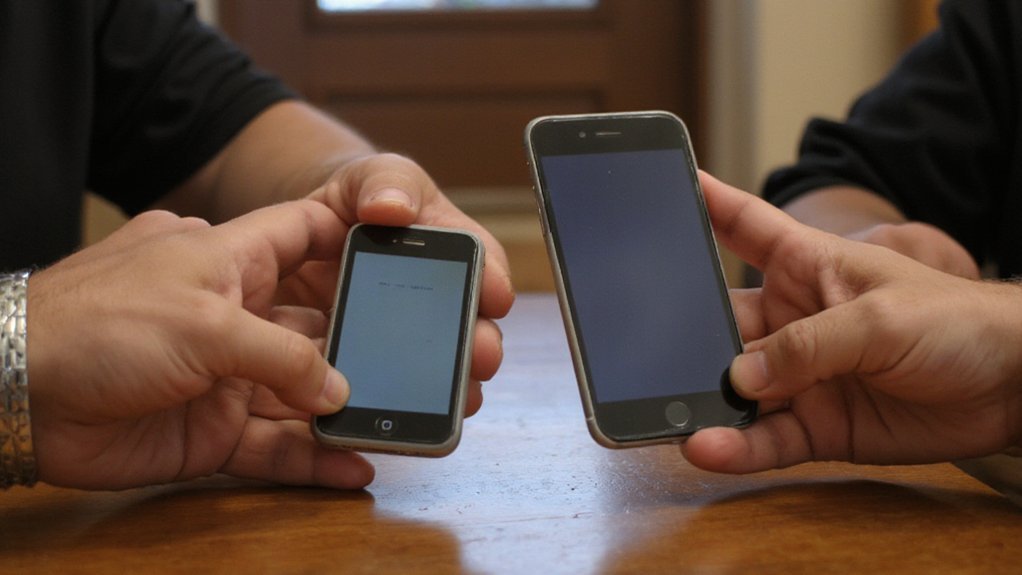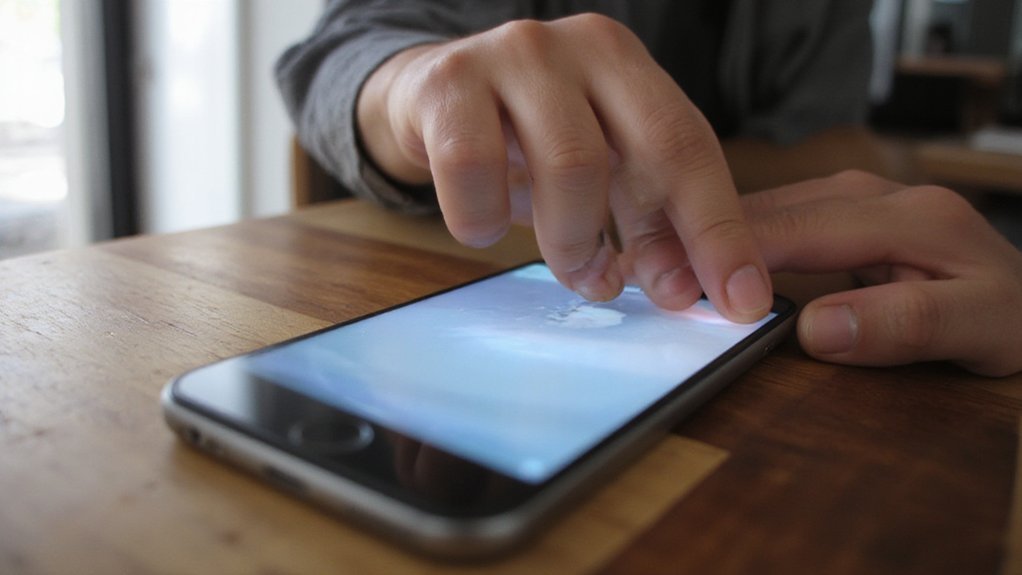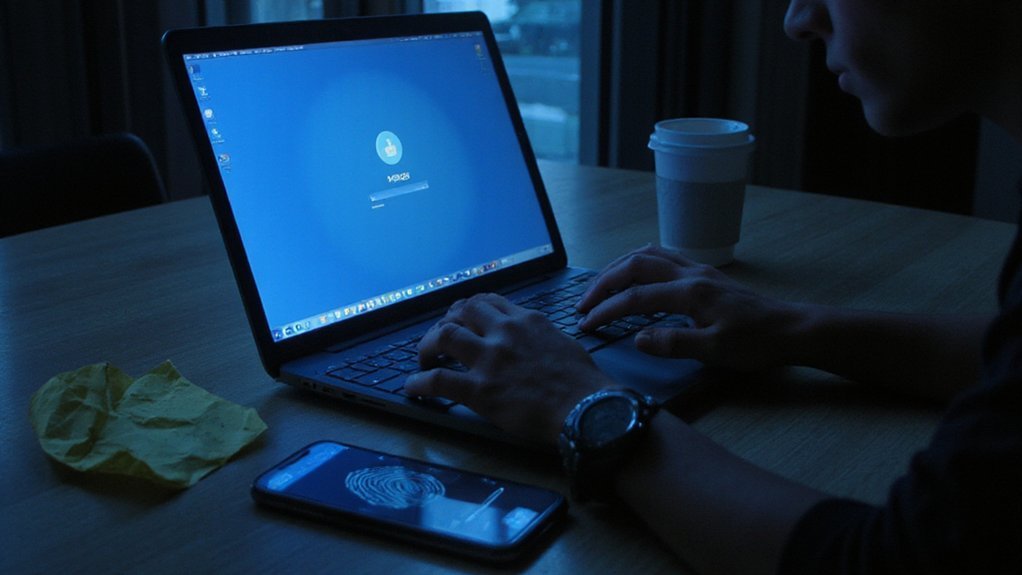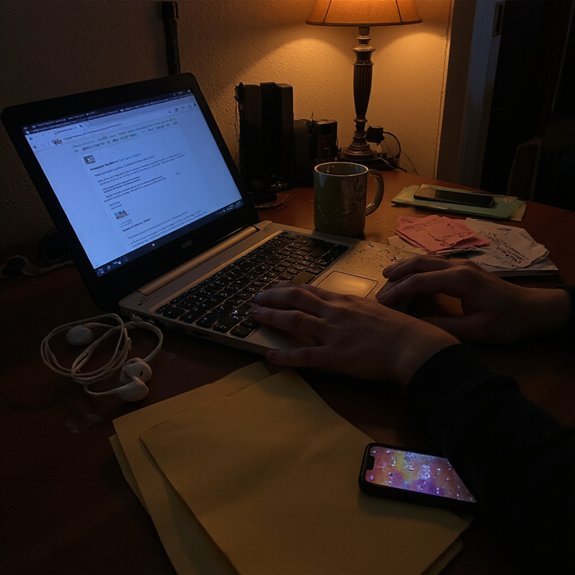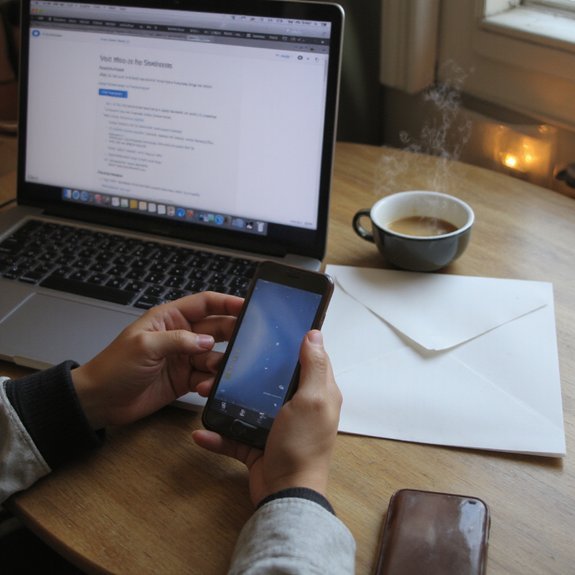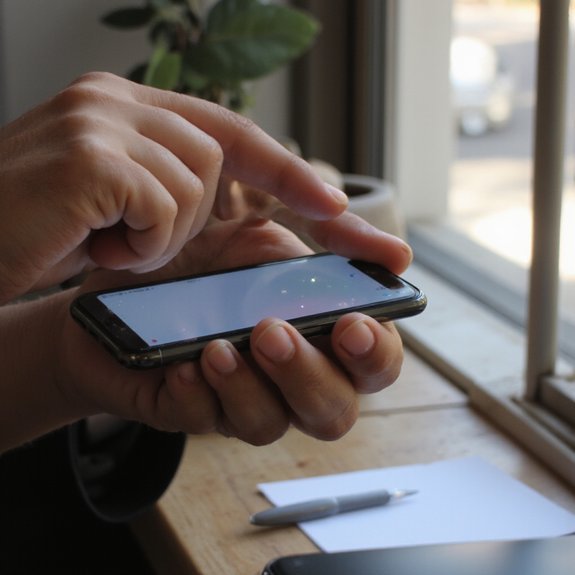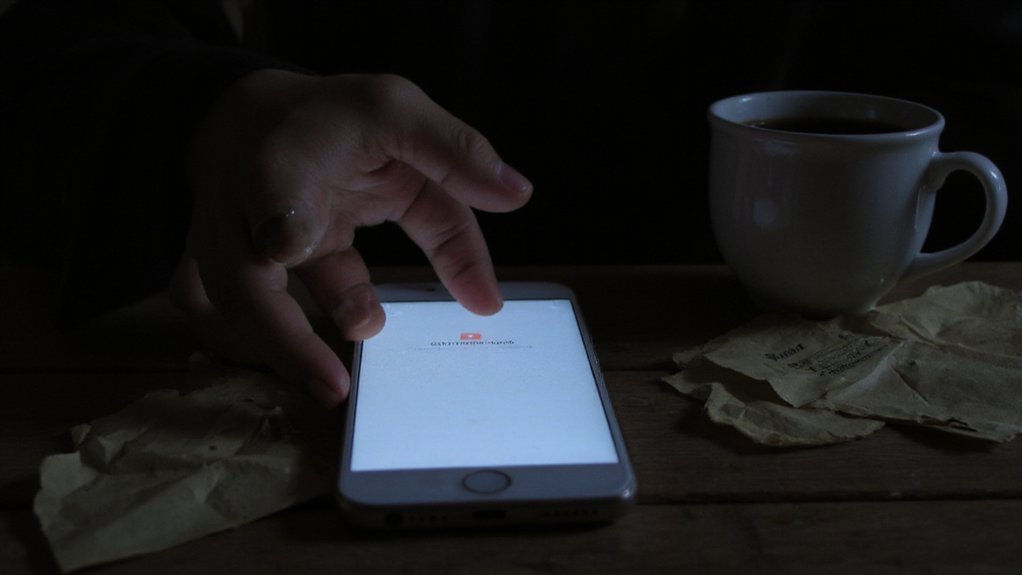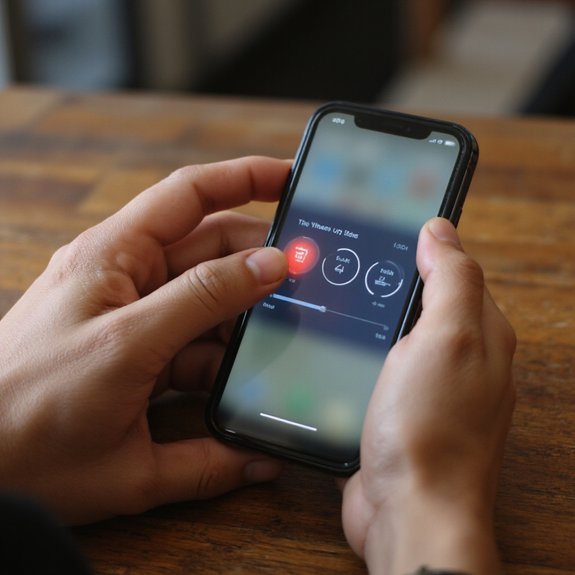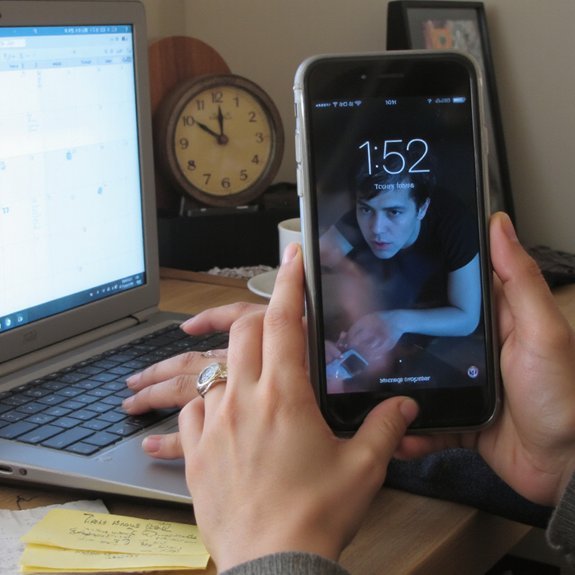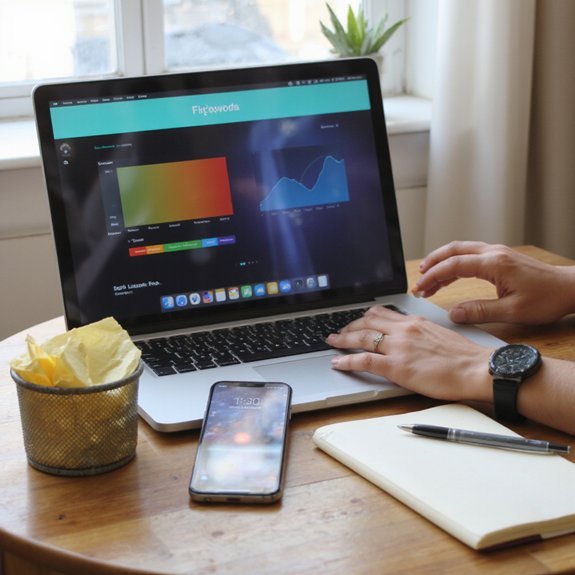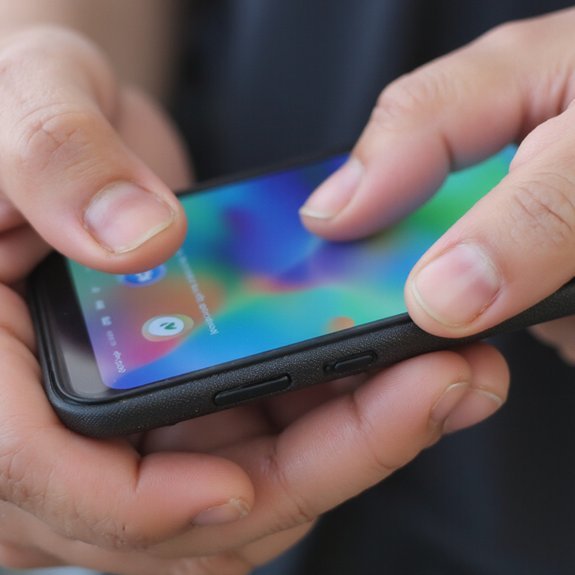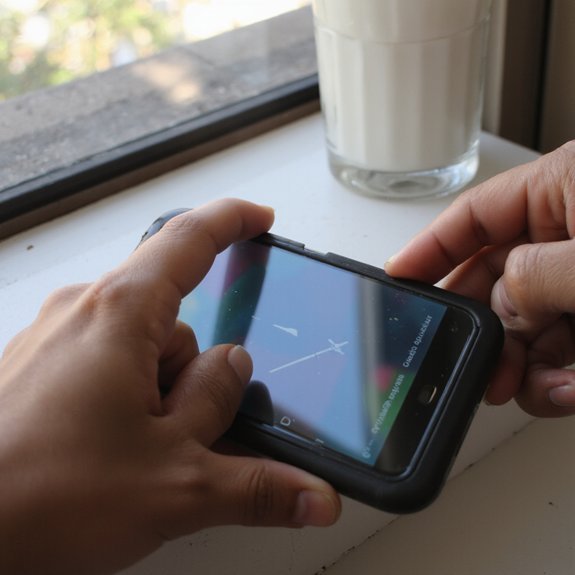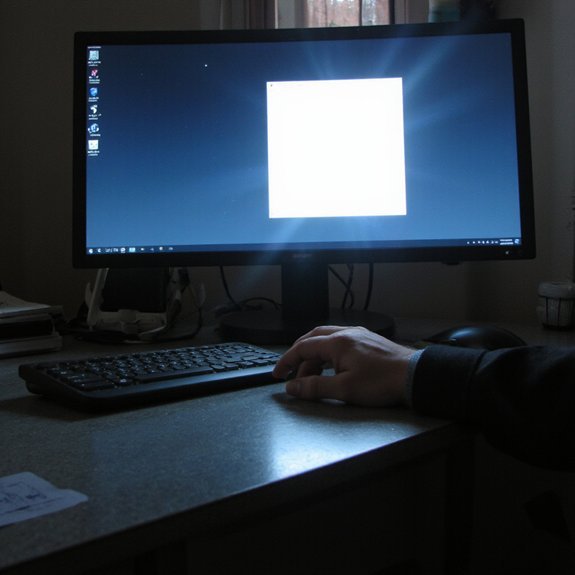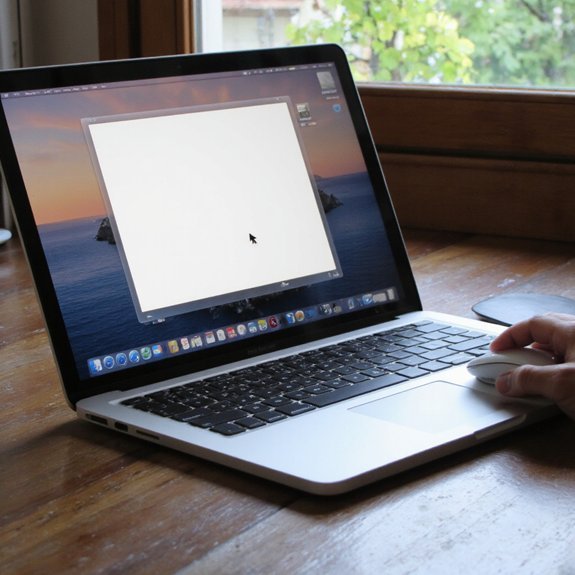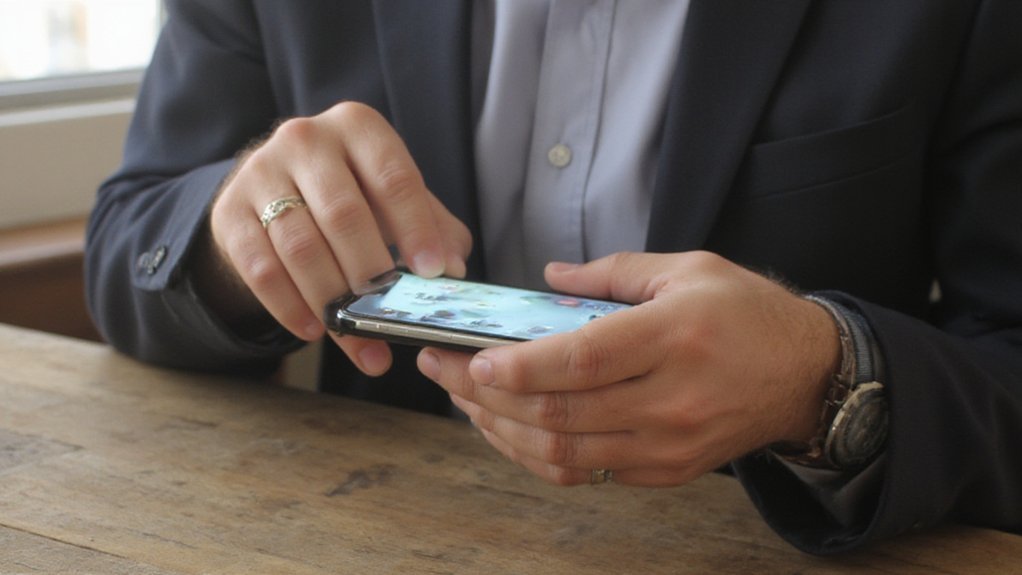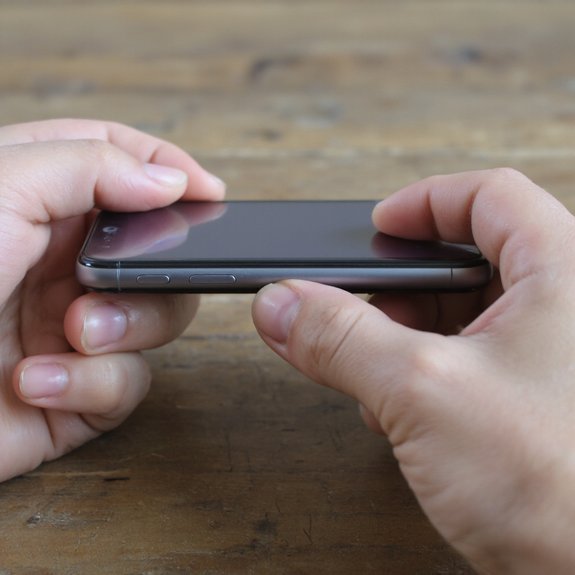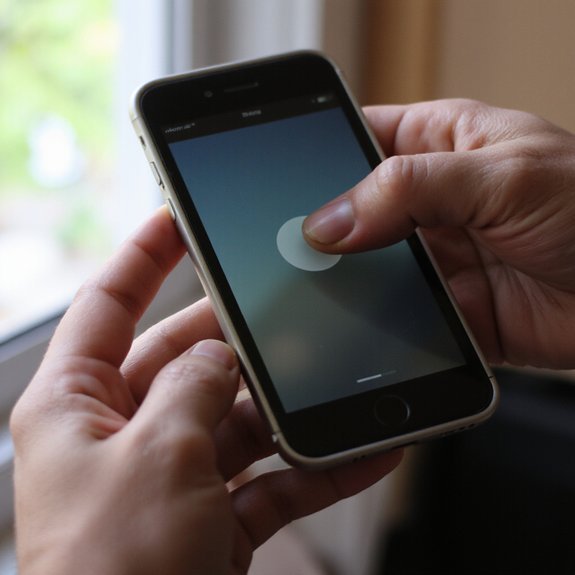You’re switching to a new iPhone and want everything moved over reliably. You’ll want to update both devices, confirm your Apple ID, and choose between Quick Start, iCloud or computer backups, or Move to iOS from Android. I’ll guide you through each option and common fixes so you can pick the best method for your situation—start with preparing your old iPhone and Apple ID…
Key Takeaways
- Update your old iPhone to the latest iOS, sign into your Apple ID, and enable two‑factor authentication for a seamless transfer.
- Use Quick Start: place devices nearby, enable Bluetooth, and follow on‑screen prompts to transfer apps, settings, and credentials directly.
- Restore from an iCloud backup during new iPhone setup if you’ve previously backed up your old device.
- Alternatively, connect to a Mac or PC and restore from a Finder or iTunes backup for faster wired transfers.
- Use AirDrop or manually export app‑specific files for items not included in backups, and verify data integrity after transfer.
Prepare Your Old Iphone and Apple ID

Before you start, make sure your old iPhone and Apple ID are ready: update iOS to the latest version, sign in to your Apple ID and verify you know the password and two‑factor method, and enable iCloud Backup so you have a current copy of your data. You’ll perform old device preparation methodically: clear unused apps, free storage, and confirm device health so transfers don’t fail. Export any app-specific data that isn’t included in iCloud, like certain game saves or app‑level files. For apple id management, check trusted devices and phone numbers, renew recovery contacts, and confirm two‑factor codes arrive on your devices. If you use encrypted backups, note the password or disable encryption with caution. Take a final iCloud Backup and wait for completion; verify photos, messages, and settings are present. These steps reduce transfer friction and protect continuity so your new iPhone integrates into your workflow.
Use Quick Start for Direct Device-to-Device Transfer

With your old iPhone prepped and backed up, use Quick Start to copy everything directly to the new device over a local encrypted connection. Place the devices near each other, enable Bluetooth, and follow the on-screen animation: you’ll scan it with the old phone to authenticate. Choose device-to-device transfer when prompted; this Quick setup avoids cloud routing and moves apps, settings, and encrypted keychain items. Verify Device compatibility—both phones must run iOS versions that support direct transfer and have enough battery or be plugged in. Keep screens accessible and trust prompts; you’ll be asked for Apple ID credentials to complete secure handoff. Transfer time varies by data size and Wi‑Fi/peer connection speed; you can continue using the old phone for basic tasks, but leave both devices undisturbed until the progress bar finishes. If an issue occurs, the on-screen diagnostics will suggest retries or a wired alternative. Options available.
Restore From an Icloud Backup
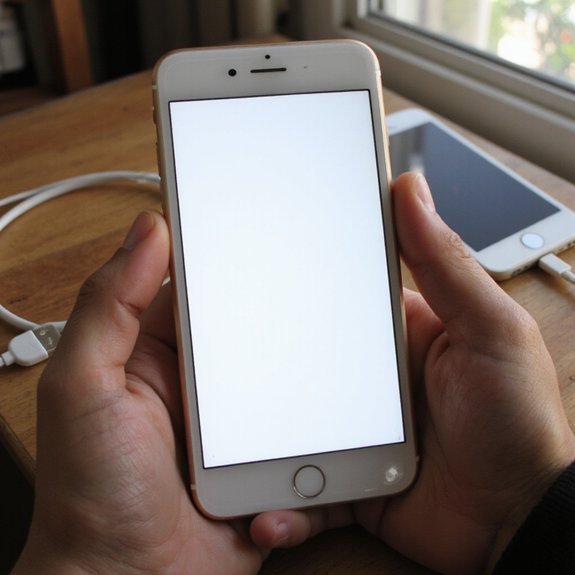
Before you begin, check Settings > [your name] > iCloud > iCloud Backup to confirm a recent backup exists and completed successfully. If your new iPhone’s already been set up, you’ll need to erase it (Settings > General > Transfer or Reset iPhone) so you can start the setup process fresh. During setup, choose Restore from iCloud Backup, sign in with your Apple ID, and select the backup to restore your apps, settings, and data.
Verify Icloud Backup
Verification step: Check that your latest iCloud backup completed and contains the data you expect. In Settings > [your name] > iCloud > iCloud Backup you’ll see timestamp, size, and app list—use this for iCloud management and quick backup verification. Tap Back Up Now if timestamp is old, and make sure Wi‑Fi and power are connected. Review Photos, Messages, and Health toggles to confirm those categories were included. If space’s short, optimize storage or upgrade plan before relying on restore. Note app-specific data: some apps use their own cloud; verify within each app. This reduces surprises during transfer and speeds recovery. If something’s missing, export critical files immediately and contact app support as needed. Keep a record of backup timestamps for operational visibility and auditing.
Erase and Set up
After confirming your iCloud backup, you’re ready to erase the old device or power on the new iPhone and restore from that backup. Before erasing, sign out of iCloud and disable Find My to prevent activation lock. Perform a factory reset via Settings > General > Transfer or Reset to remove personal data and return the device to a clean state. When you power on the replacement, the setup process will guide activation, network connection, and Apple ID sign-in. You’ll appreciate that erasing guarantees privacy and a predictable environment for migration. If you innovate with custom configurations, document Wi‑Fi credentials and key app settings beforehand. These steps reduce friction, protect your data, and let you focus on the next phase of transfer with confidence.
Restore During Setup
When you power on the new iPhone and reach the Apps & Data screen, choose Restore from iCloud Backup and sign in with your Apple ID to begin; confirm you’re on a reliable Wi‑Fi network, plugged into power, and have your recent backup available. During restore, iOS stages apps, settings, and media; you’ll see progress for core system files first so the device becomes usable before large media completes. This is a primary data migration method among Transfer methods; it preserves app data and preferences while relying on iPhone compatibility with backup iOS versions. For faster results, follow setup tips: keep charging, remain on Wi‑Fi, and avoid interrupting the process to guarantee a clean, predictable restore. If problems occur, contact Apple Support directly.
Restore From a Computer Backup (Itunes or Finder)
Connect your iPhone to the computer with a Lightning or USB‑C cable and access it so the machine recognizes the device. Open iTunes on Windows (or Finder on macOS Catalina and later), select your iPhone, and choose Restore Backup. Pick the most recent backup, click Restore, and keep the phone connected until the process finishes so you don’t risk data loss.
Connect Iphone to Computer
One reliable way to move everything is to restore your new iPhone from a computer backup using iTunes (Windows or older macOS) or Finder (macOS Catalina and later). Connect your iPhone with compatible data cables, confirm charging options, and open the device. Trust the computer to recognize it; if prompted, tap Trust. On macOS, open Finder; on Windows, launch iTunes. Verify backups are up-to-date and encrypted if you want passwords and Health data restored.
| Step | Action |
|---|---|
| 1 | Plug iPhone into computer |
| 2 | Open and Trust device |
| 3 | Open iTunes/Finder |
Follow on-screen prompts; don’t disconnect until the process finishes. If drivers are missing on Windows, install Apple Mobile Device Support so the connection is stable and recognized every time reliably.
Restore Using Itunes/Finder
First, make sure you’ve created a recent, encrypted backup in iTunes or Finder on the computer you’ll use. Connect your new iPhone, access it, and trust the computer. In Finder (or iTunes on older macOS/Windows), select the device, choose Restore Backup, and pick the encrypted file — this preserves passwords, Health, and HomeKit data. If you prefer iTunes alternatives, migrate via third‑party tools but verify encryption and developer reputation first. Monitor progress; don’t disconnect until completion. After restore, follow on‑device prompts to finish setup and reauthorize Apple ID services. If something fails, inspect the backup’s date and free disk space, update iOS and macOS, then retry. You’ll get a fast, reliable transfer when you use proper tools and verified backups. Expect minimal downtime and friction.
Move From Android With the Move to Ios App
When you move from Android, the Move to iOS app copies contacts, message history, photos and videos, web bookmarks, mail accounts, calendars, and select app data over a private Wi‑Fi connection; you’ll need both devices charged, the Move to iOS app installed on the Android phone, and the temporary code shown on your new iPhone to start the shift. Follow these steps: connect both devices to power, enable Wi‑Fi on Android, open Move to iOS, enter the temporary code on Android. The app automates core data migration and preserves media folders. Note app compatibility: the app suggests iOS equivalents for paid or free Android apps, but you’ll reinstall iOS versions from the App Store; subscriptions and purchases may need manual handling. Expect transfer time to vary by dataset size. If something fails, cancel, restart both devices, and retry; logs guide troubleshooting. Keeps your shift truly efficient and secure.
Transfer Specific Files With Airdrop
If you still need a few specific photos, documents, or contacts after using Move to iOS, AirDrop lets you send them directly between Apple devices over an encrypted peer‑to‑peer Wi‑Fi/Bluetooth link. To use it, enable Bluetooth and Wi‑Fi, open Control Center, and set Airdrop to Contacts Only or Everyone depending on trust and scope. On sending device, select Share > AirDrop and tap the recipient; transfers resume automatically if connection momentarily drops. Check Airdrop settings for visibility and allowed connections, and confirm Airdrop compatibility across device models and iOS versions before large transfers. For stubborn failures, try toggling Wi‑Fi/Bluetooth, restarting devices, or signing out of iCloud—Airdrop troubleshooting steps that resolve most pairing issues. The Airdrop advantages are speed, end-to-end encryption, and no cloud dependency, making it ideal for selective, secure handoffs. If you’re moving to a new workflow, AirDrop gives quick, reliable control over leftover assets right away.
Migrate Photos and Videos Manually
Use a cable or card reader to copy your originals directly when you want precise control over formats, metadata, and large libraries. Connect your old device or SD adapter to a computer, mount it, and export folders without conversion. Preserve EXIF and PANE data by choosing binary-safe copy methods—rsync, Finder copy, or File Explorer—so timestamps and location stay intact. Organize files into a deliberate folder hierarchy that reflects projects, dates, or events to simplify future photo organization. For videos, transfer raw files rather than edited exports to retain bitrate and codec options; then assess storage impact and apply batch video compression only after verification. Verify file integrity with checksums and spot-check clips and images before wiping source devices. Finally, import into Photos or a DAM that supports your workflow, enabling optimized sync to iCloud while keeping master files local. You’ll maintain fidelity, metadata, and flexible access for work.
Reinstall Apps, Accounts, and Settings
First, decide whether you’ll restore from an encrypted iCloud or local backup or reinstall apps manually, then sign into your Apple ID so purchases, subscriptions, and keychain items sync. After restoring or signing in, verify app settings per app: open apps that handle sensitive data, confirm permissions, notification preferences, and in-app accounts. For services using OAuth or two-factor, reauthorize devices and note that some tokens won’t migrate; follow each app’s recovery flow. Use Settings > Passwords to confirm saved credentials and Settings > Accounts & Passwords (or Mail/Contacts/Calendars on older iOS) for account synchronization visibility. Reinstall any missing apps from the App Store; prioritize productivity and security apps first. If you use device management or VPN profiles, re-enroll using provided configuration links or MDM instructions. Finally, audit Privacy and Location settings, review background app refresh, and test key apps to guarantee your workflow and integrations are restored securely.
Common Transfer Problems and How to Fix Them
After you’ve signed in, reauthorized apps, and verified settings, you might still encounter transfer problems such as stalled iCloud restores, incomplete message histories, app authorization failures, or devices that won’t pair. When that happens, troubleshoot systematically: check network stability (prefer 5GHz Wi‑Fi), verify enough iCloud or local backup storage, and guarantee both devices run compatible iOS versions. If a restore stalls, pause and restart the device; rerun the restore from Settings > General > Reset if necessary. For missing messages or photos, confirm Messages in iCloud and Photos syncing are enabled; force sync by toggling off/on. App authorization failures often require re-entering credentials or updating apps from the App Store. If devices won’t pair via Quick Start, reset network settings and retry with Bluetooth on. Always keep a verified backup before fixes to avoid transfer errors and potential data loss. If issues persist, consult Apple Support for fixes.